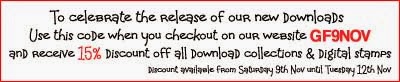28 December, 2013
Now That's Funky
Good evening, Allison here with a little make- a little floral card for you from an old favourite, the Now That's Funky CD.
This blue spotty paper must be one of my all time favourites but the CD is jam packed with lots of lovely papers and the sentiment backers in the extras section were used to make the flower for the centre of the shaped card. I am now thinking maybe some flourishes would be nice so might add them and then be back to show you
Hope you all had a wonderful Christmas and are looking forward to some exciting things from Funky hand in the New Year
AllisonX
24 December, 2013
Merry Christmas from us all.
Merry Christmas to all the Get Funky & Craft readers. Thank you for joining us here over this year and we look forward to sharing more crafty techniques and inspiration with you in 2014. Have a wonderful Christmas time.
The Funky Hand Design Team. xx
21 December, 2013
Using Wordbook Offcuts
I am a big fan of the Wordbooks that Anice designs - I make quite a few of them during the year as they are easy to make and look fantastic! However, when cutting out the 'pages' for the wordbooks, I'm always left with a top and bottom strip as I print on both sides of my card.
So, what to do with these strips as I don't like to throw anything away - just in case!
I've made this gift card wallet using leftover strips from the Blue Christmas wordbook download. I made sure that the strip would be long enough to make the band to go round the wallet itself, added a dotted line with a blue gel pen around the edges and then embossed the front of the wallet with Swiss Dots and inked the edges.
On the inside, I added the little flap to contain the gift card from a matching scrap of card so that I can make two of the wallets from a sheet of A4 card. I've always got scraps of card left over!
I've added some glittered snowflakes and also some ribbon I found in my stash and the gift card wallet is finished! I've got lots more left over strips to use up so I'll be making more of these in the future!
So, what to do with these strips as I don't like to throw anything away - just in case!
I've made this gift card wallet using leftover strips from the Blue Christmas wordbook download. I made sure that the strip would be long enough to make the band to go round the wallet itself, added a dotted line with a blue gel pen around the edges and then embossed the front of the wallet with Swiss Dots and inked the edges.
On the inside, I added the little flap to contain the gift card from a matching scrap of card so that I can make two of the wallets from a sheet of A4 card. I've always got scraps of card left over!
I've added some glittered snowflakes and also some ribbon I found in my stash and the gift card wallet is finished! I've got lots more left over strips to use up so I'll be making more of these in the future!
19 December, 2013
A mug of cheer!!!
Papers- Silent Night from Funky Hand.
Morning peeps!!
How are you all today?!!! fabulous I hope. It's Lou in with a Funky Hand share for you all today!!!
I absolutely love all the mugs Anice has in the store, they are so much fun!! paper piecing them just makes me smile and with the colours of the Silent Night download this card just made me smile from ear to ear as I was putting it together.
I added a couple of swirly swooshy steam puffs coming out of it too!! I love a little bit of fun!!
Huge hugs Lou xx
Huge hugs Lou xx
18 December, 2013
Layering a Funky Hand digital stamp.
Hi everyone, Anice here. It's my last post on the Get Funky and Craft Blog..for 2013. How is your December going, all ready for Christmas Day yet? I'm not, but what's new with that!
Today I thought that I would share my idea for layering one of the Georgie digital stamps 'Georgie Angel' Now, for this post I messed around with the stamp and created a GSD to cut out the image with my cutting machine. You don't have to have a cutting machine. You could just print out the digital stamp image four times and just cut the parts that you want to layer out.
Please remember: Not all digital stamp designers would be happy with you doing this sort of thing so you must remember to check all terms and conditions linked with each stamp. If it is not mentioned there, doesn't mean it's OK to do. Always ask.
Right, here is what I started out with for this project,
I decided that I wanted to layer her face, the upper part of her body and her hands holding the heart.
I coloured the images in with Promarkers before I cut them out. Colouring small parts of images when they are already cut out is really hard in my opinion but if you prefer to cut out first please go ahead.
Sorry, that was the perfect opportunity to show off my Promarker collection to you. To say I'm a bit obsessed with them is a little bit of an understatement!
Before I go on, if you have a few Promarkers you might like to grab this really helpful free download from Sarah Hurley.
It's a fab layout of all the names of the currently available Promarkers (including Limited Editions) with circles to add the pen colour to. Print the download onto the same paper/card that you use for colouring your digital stamps and colour in each of your markers. It will then give you a true coloured effect. Sarah has laid them out in a really helpful order. Grab the free download from her website http://www.sarahhurleydesigns.co.uk/oldshop/prod_2834920-Promarker-Colour-Charts-Updated-for-Winter-2013.html Please don't just share this freebie with your friends send them over to Sarahs website to grab their own copy.
Here is Georgie all coloured in. If you want more details about the colours I used then pop over to my personal blog Funky Hand Thoughts for more information.
I decided to colour in each section of the image as I wanted no white bits showing under the layered stamp, but also, because it was an opportunity to practice the colouring, as the lower levels of the face, upper body and heart wouldn't be in clear view!
Here's the finished card I made with the digital stamp. And here is a closer look at the layering..
I used 1mm foam pads to layer the head and upper body and 3mm foam pads for the heart. I'm pretty pleased with how it turned out.
If you have purchased the Georgie Angel digital stamp and would like the GSD I used in this post, send me a message through the Funky Hand website Contact Us page and I will email it to you for free.
So, I hope you all have a wonderful Christmas and you receive any crafting stash that you have asked Santa for. I'm crossing my fingers that he will have some of the Promarkers that I have missing from my collection in his sack for me. I've been a very good girl all year..well most of the time. Hehe!
Anice xx
Today I thought that I would share my idea for layering one of the Georgie digital stamps 'Georgie Angel' Now, for this post I messed around with the stamp and created a GSD to cut out the image with my cutting machine. You don't have to have a cutting machine. You could just print out the digital stamp image four times and just cut the parts that you want to layer out.
Please remember: Not all digital stamp designers would be happy with you doing this sort of thing so you must remember to check all terms and conditions linked with each stamp. If it is not mentioned there, doesn't mean it's OK to do. Always ask.
Right, here is what I started out with for this project,
I decided that I wanted to layer her face, the upper part of her body and her hands holding the heart.
I coloured the images in with Promarkers before I cut them out. Colouring small parts of images when they are already cut out is really hard in my opinion but if you prefer to cut out first please go ahead.
Sorry, that was the perfect opportunity to show off my Promarker collection to you. To say I'm a bit obsessed with them is a little bit of an understatement!
Before I go on, if you have a few Promarkers you might like to grab this really helpful free download from Sarah Hurley.
It's a fab layout of all the names of the currently available Promarkers (including Limited Editions) with circles to add the pen colour to. Print the download onto the same paper/card that you use for colouring your digital stamps and colour in each of your markers. It will then give you a true coloured effect. Sarah has laid them out in a really helpful order. Grab the free download from her website http://www.sarahhurleydesigns.co.uk/oldshop/prod_2834920-Promarker-Colour-Charts-Updated-for-Winter-2013.html Please don't just share this freebie with your friends send them over to Sarahs website to grab their own copy.
Here is Georgie all coloured in. If you want more details about the colours I used then pop over to my personal blog Funky Hand Thoughts for more information.
I decided to colour in each section of the image as I wanted no white bits showing under the layered stamp, but also, because it was an opportunity to practice the colouring, as the lower levels of the face, upper body and heart wouldn't be in clear view!
Here's the finished card I made with the digital stamp. And here is a closer look at the layering..
I used 1mm foam pads to layer the head and upper body and 3mm foam pads for the heart. I'm pretty pleased with how it turned out.
If you have purchased the Georgie Angel digital stamp and would like the GSD I used in this post, send me a message through the Funky Hand website Contact Us page and I will email it to you for free.
So, I hope you all have a wonderful Christmas and you receive any crafting stash that you have asked Santa for. I'm crossing my fingers that he will have some of the Promarkers that I have missing from my collection in his sack for me. I've been a very good girl all year..well most of the time. Hehe!
Anice xx
15 December, 2013
A Stylish Christmas Coffee
Hello hello! Tabbatha here today! I’m continuing on with the fabulous Christmas cards that the ladies have been showing on the blog. 9 days left until Christmas Eve (Julafton)! I can’t believe 2013 is over, I swear it just began. :)
For my card today I wanted to show off the fabulous I Love You More Than Coffee digital stamp that Anice has made for us. It will be available under the Digital Stamps section of the Funky Hand site – and trust me you’ll want to grab it! Although the digi stamp is all about coffee, complete with a great sentiment, I chose to mask the sentiment and create a Christmas Themed 3D Paper Pieced Takeaway Coffee Shaped Card! Yup, I combined three techniques into this card.
To get this card created, I first sized and paper pieced the I Love You More Than Coffee digital stamp using the Stylish Tree downloadable backing papers. Since I was 3D paper piecing this piece, I paper pieced three different copies of the cup, making sure to mask the sentiment, and then fussy cut and glued together the dimensional pieces. To finish the top off, I printed and cut different Christmas themed cutting files I had from the Silhouette Store. You can easily stamp your own Christmas sentiment or image right there on the label though – that is the beauty of masking and digital images!

The idea is to trace the digital image, duplicate and flip it, combine and then stroke. This leaves a great outline that can be easily printed out on cardstock and cut with scissors!
Step 1. To get started, Open a copy of the I Love You More Than Coffee 1 PNG file, this is the one that has a white image on a transparent background. Size the image to a width of 8.49 cm, making sure the Maintain Aspect Ratio (the chain) is ON.

Step 2. Using the Magic Tool (left hand toolbar) select the transparent area outside of the image. You will know you have a selection when you see dancing ants around the border.

Step 3. Once you have the selection go up to Select > Inverse, this will select the cup itself (make sure there are dancing ants ONLY around the cup). Create a New Layer and fill the layer with black.

Step 4. This is where we make the card base. Duplicate (Copy/Paste) the solid black image and move it so that it sits slightly overlapped to the left of the first black image. This might be easier by first making a New File (A4 size) and copying the black cup into it. Make sure the duplicate is selected in your layers menu then go to Edit > Transform > Flip Horizontal. (Just imagine my cup outlines are actually completely filled in with black!)

Step 5. Now we need to merge the two black images. Again, making sure that the cups are overlapped as much as you dare (I left a slight opening on the top, but you can close it up). Select the two black cup layers and Right Click > Merge Layers.

Because the two images were filled in with the same color, this “Merge Layers” acts as a Union (which is the control in Silhouette Studio & Adobe Illustrator).
Step 6. Now, we don’t want to print out a solid black cardbase, so select the layer and click the little fx button (Add a Layer Style). First apply a white Overlay, then a Stroke in black (I have a stroke of 3 in the screenshot, however I would go thinner when printing so maybe a 1 or 2 and possibly in a different color depending on the cardstock).
Additionally, you want the cardbase to be slightly larger than the digi image itself. I resized the cardbase by simply overlying (in Layers) the digi and Ctrl+T (Edit > Free Transform Path).

This is the finished product, placed on an A4. Once the image is printed, cut around the solid black lines, using an exacto knife for the inner opening. Fold along the dotted line.


Don't forget to link up any projects that you have made using Funky Hand products!
For my card today I wanted to show off the fabulous I Love You More Than Coffee digital stamp that Anice has made for us. It will be available under the Digital Stamps section of the Funky Hand site – and trust me you’ll want to grab it! Although the digi stamp is all about coffee, complete with a great sentiment, I chose to mask the sentiment and create a Christmas Themed 3D Paper Pieced Takeaway Coffee Shaped Card! Yup, I combined three techniques into this card.
Ok, so what are we doing today?
Well, glad you asked! Today I’ll be going over how you can create your own shaped card using a fab digital stamp using just a graphics editor like Adobe Photoshop. This technique works for pretty much any graphics editor or vector editor like Adobe Illustrator, GIMP (which is free!) as well as the super simple Trace, Print & Cut in Silhouette Studio.To get this card created, I first sized and paper pieced the I Love You More Than Coffee digital stamp using the Stylish Tree downloadable backing papers. Since I was 3D paper piecing this piece, I paper pieced three different copies of the cup, making sure to mask the sentiment, and then fussy cut and glued together the dimensional pieces. To finish the top off, I printed and cut different Christmas themed cutting files I had from the Silhouette Store. You can easily stamp your own Christmas sentiment or image right there on the label though – that is the beauty of masking and digital images!
So…on to that nifty little cardbase thing.
Here is the how the card looks opened up (you’ll notice a color difference, that is because silly Tabbatha here forgot to get inside pics of this Christmas card, but instead I’m using the previous card I made). :)
The idea is to trace the digital image, duplicate and flip it, combine and then stroke. This leaves a great outline that can be easily printed out on cardstock and cut with scissors!
Step 1. To get started, Open a copy of the I Love You More Than Coffee 1 PNG file, this is the one that has a white image on a transparent background. Size the image to a width of 8.49 cm, making sure the Maintain Aspect Ratio (the chain) is ON.

Step 2. Using the Magic Tool (left hand toolbar) select the transparent area outside of the image. You will know you have a selection when you see dancing ants around the border.

Step 3. Once you have the selection go up to Select > Inverse, this will select the cup itself (make sure there are dancing ants ONLY around the cup). Create a New Layer and fill the layer with black.

Step 4. This is where we make the card base. Duplicate (Copy/Paste) the solid black image and move it so that it sits slightly overlapped to the left of the first black image. This might be easier by first making a New File (A4 size) and copying the black cup into it. Make sure the duplicate is selected in your layers menu then go to Edit > Transform > Flip Horizontal. (Just imagine my cup outlines are actually completely filled in with black!)

Step 5. Now we need to merge the two black images. Again, making sure that the cups are overlapped as much as you dare (I left a slight opening on the top, but you can close it up). Select the two black cup layers and Right Click > Merge Layers.

Because the two images were filled in with the same color, this “Merge Layers” acts as a Union (which is the control in Silhouette Studio & Adobe Illustrator).
Step 6. Now, we don’t want to print out a solid black cardbase, so select the layer and click the little fx button (Add a Layer Style). First apply a white Overlay, then a Stroke in black (I have a stroke of 3 in the screenshot, however I would go thinner when printing so maybe a 1 or 2 and possibly in a different color depending on the cardstock).
Additionally, you want the cardbase to be slightly larger than the digi image itself. I resized the cardbase by simply overlying (in Layers) the digi and Ctrl+T (Edit > Free Transform Path).

This is the finished product, placed on an A4. Once the image is printed, cut around the solid black lines, using an exacto knife for the inner opening. Fold along the dotted line.

The Finished Product
Here is the finished product again! It was such a great project and I LOVE the I Love You More Than Coffee digital stamp – so versatile!
Don't forget to link up any projects that you have made using Funky Hand products!
06 December, 2013
Christmas Nativity
Hello all x Sammylou here with a quick nativity-inspired make today.
My card, made for my niece uses papers from the Dreams Come True CD-rom and the gorgrgeous Georgie Angel digistamp.
My card, made for my niece uses papers from the Dreams Come True CD-rom and the gorgrgeous Georgie Angel digistamp.
She was coloured with promarkers and I used some glitter and die-cut snowflakes and added a sentiment to finish her off. I'm hoping my niece will love it!
See you all soon, love Sammylou xXx
23 November, 2013
To You From Me
Happy Saturday everyone
It's my turn, Allison, to share a make with you and I decided to keep it simple yet again but also to show you that papers can be the whole feature on a card and not just for the backing. I used some dies to cut shapes and inked the edges and used a sentiment stamp for the centre. The fabulous papers are from the Happy Happy Birthday CD which is just jam packed with lovely papers and colour ways, digi stamps etc
Have a great weekend and pop back on Wednesday for some more inspiration.
AllisonX
15 November, 2013
Funky Little Christmas Showcase.....
Its that time of month again for our 'Forgotten Funkies' showcase!!! and each month our fabulous Funkette's will be here on our blog showing off some new makes with our older downloads.
Today's showcase is centered all around the fabulously festive 'Funky Little Christmas' download. This download really packs a punch with its paper designs full of funky and zingy christmas colours and even comes with a sheet of card toppers that are just wonderful to play with.
Please click on their names if you want to pop in to their personal blogs for more details as we just wanted to show off the pretties here! Their personal blogs are full of details of how they created their makes so you don't want to miss that!

Lou.
13 November, 2013
Quick Stylish Tree Gift Cards
Hello there! Tabbatha here today to finish off my tour of Picasa 3 and show you how to add some yummy papers and save them into an Album for a particular project. Not only that, I have a tutorial for very cute and quick gift card holders. :D
So without further ado...Picasa 3 has a function that is called "Albums", these are Picasa-only folders that you can easily add items from different local folders to. I mostly use my Albums to create folders that I plan to upload to Online Galleries, such as Google+ Photos. In fact, this little trick is totally not my brain child, but of fellow DT member Sam! Also, if you sign in to Picasa, you have super easy way to sync anything just by clicking a little blue button on the upper right. Just be careful you don't sync and publicly share your digis or papers - only completed projects!! :)
Stylish Tree Downloadables. I had thought about using some Christmas digis as well, but didn't put them on (as you will see later).
So..at this point I have all my papers for my project selected and in an Album. After they are printed out the gift card making can begin!
Now that the paper is printed, this is what we'll be making!
So without further ado...Picasa 3 has a function that is called "Albums", these are Picasa-only folders that you can easily add items from different local folders to. I mostly use my Albums to create folders that I plan to upload to Online Galleries, such as Google+ Photos. In fact, this little trick is totally not my brain child, but of fellow DT member Sam! Also, if you sign in to Picasa, you have super easy way to sync anything just by clicking a little blue button on the upper right. Just be careful you don't sync and publicly share your digis or papers - only completed projects!! :)
Stylish Tree Downloadables. I had thought about using some Christmas digis as well, but didn't put them on (as you will see later).
Once you have your papers in the Selection Tray, click on the little book in order to add them to an Album. Here, I've created a new Album called "Funky Hand Inspiration". One thing I make sure is that this album is NOT synced, again, publicly sharing digital stamps and papers is not allowed - only complete projects!
So..at this point I have all my papers for my project selected and in an Album. After they are printed out the gift card making can begin!
Now that the paper is printed, this is what we'll be making!
Supplies needed:
1 12x12inch cardstock of coordinating colors
4 sheets of coordinating digital papers from Stylish Tree Downloads
Double-Sided Tape
A cutting tool - here I'm using my Fiskars
And a scoring board (Scor-pal shown)
Liquid Glue (optional)
Embellishments
All of my measurements were done in inches due to the fact that my Scor-pal is in inches, sorry Metric Buddies!
Step 1) Cut the 12x12 cardstock into strips 2.75" wide by 8.5" long.
Step 2) Score each strip at the 1.5" mark and again at the 5.5" mark. Fold at each crease mark, using your bone folder to make the creases nice and crisp. What you'll end up with is a top-folded card.
Step 3) Cut panels for the gift card. You will need a 2.5"x1.25" panel, a 2.5"x3.75" panel and a 2.5"x2.75" panel per gift card. For my set of 5, I had 15 panels in total cut.
Step 4) Adhere the panels to the cardstock. This can be done a number of ways, double-sided tape, liquid glue or you can sew them in place like I did. I should note that I first applied a piece of double-sided tape to the middle of panel first (very very far away from the area I was going to sew) in order to keep the panel in place.
Step 5) Close up the card by putting some sort of adhesive on the lower panel's two sides and closing it up. You can then hide those pesky inner seems with washi tape! I picked a beautiful coordinating washi tape to cover the inner seems. It helps keep the sewing thread in place so that it doesn't unravel, as well as make it look pretty sharp on the inside. You could sew the sides together as well, I just went for a panel look instead. :D
Step 6) Embellish to your hearts content. I didn't finish embellishing these little guys, but I made sure to add a nice Large button of a sorts that I could tuck the folded top flap into to keep it closed. You could use twine, magnets, or even velcro for that same purpose.
I know that this is a rather lengthy post, but I really love how the gift cards turned out and wanted to share how I did them, plus how I used Picasa 3 to keep my selected papers at hand. :D Thanks for stopping by and remember to link up any project you have made with Funky Hand Products below!
Cheers! /Tabbatha
09 November, 2013
New download releases & a special discount just for you..
Happy Saturday everyone,
Anice here to tell you a little about the brand new download releases that are now available on the Funky Hand website.
I'm really pleased to have a new digital paper pack for you and introduce you to a new digital stamp character Georgie.
OK, less of my chat, have a look for yourselves,
The new paper download is called Little Princess and it is made up of twenty pretty backing paper in pinks, green and cream. Perfect for making cards or other crafty creations for the little princesses in your life.
Georgie is the new digital stamp character that I want to introduce you to. She is a little princess herself and today we are releasing the first three images. These digital stamps are all hand drawn by me and tested out on my design team. Click on the images here and go to the Funky Hand website to see the wonderful creations they have made using the backing papers and the Georgie digital stamps in the page galleries.
Before you go, here is something to help you a little with your crafting. We are celebrating the new releases and you can have a gift. Take 15% discount on all digital downloads from our store from now until Tuesday 12th November (midnight) by adding this code when you checkout of the website.
Well, that's all from me today. I hope you like the look of the new downloads and pop over to the website to take a closer look. If you do, don't forget your discount code.
Speak again very soon
Anice xx
Anice here to tell you a little about the brand new download releases that are now available on the Funky Hand website.
I'm really pleased to have a new digital paper pack for you and introduce you to a new digital stamp character Georgie.
OK, less of my chat, have a look for yourselves,
The new paper download is called Little Princess and it is made up of twenty pretty backing paper in pinks, green and cream. Perfect for making cards or other crafty creations for the little princesses in your life.
Georgie is the new digital stamp character that I want to introduce you to. She is a little princess herself and today we are releasing the first three images. These digital stamps are all hand drawn by me and tested out on my design team. Click on the images here and go to the Funky Hand website to see the wonderful creations they have made using the backing papers and the Georgie digital stamps in the page galleries.
Before you go, here is something to help you a little with your crafting. We are celebrating the new releases and you can have a gift. Take 15% discount on all digital downloads from our store from now until Tuesday 12th November (midnight) by adding this code when you checkout of the website.
Well, that's all from me today. I hope you like the look of the new downloads and pop over to the website to take a closer look. If you do, don't forget your discount code.
Speak again very soon
Anice xx
Subscribe to:
Comments (Atom)


















.jpg)
+(446x640).jpg)



.JPG)
-002.JPG)